Subscribe To Receive The Latest News
Curabitur ac leo nunc. Vestibulum et mauris vel ante finibus maximus.
[contact-form-7 id=”1362″ /]
Add notice about your Privacy Policy here.
Jun 16, 2020
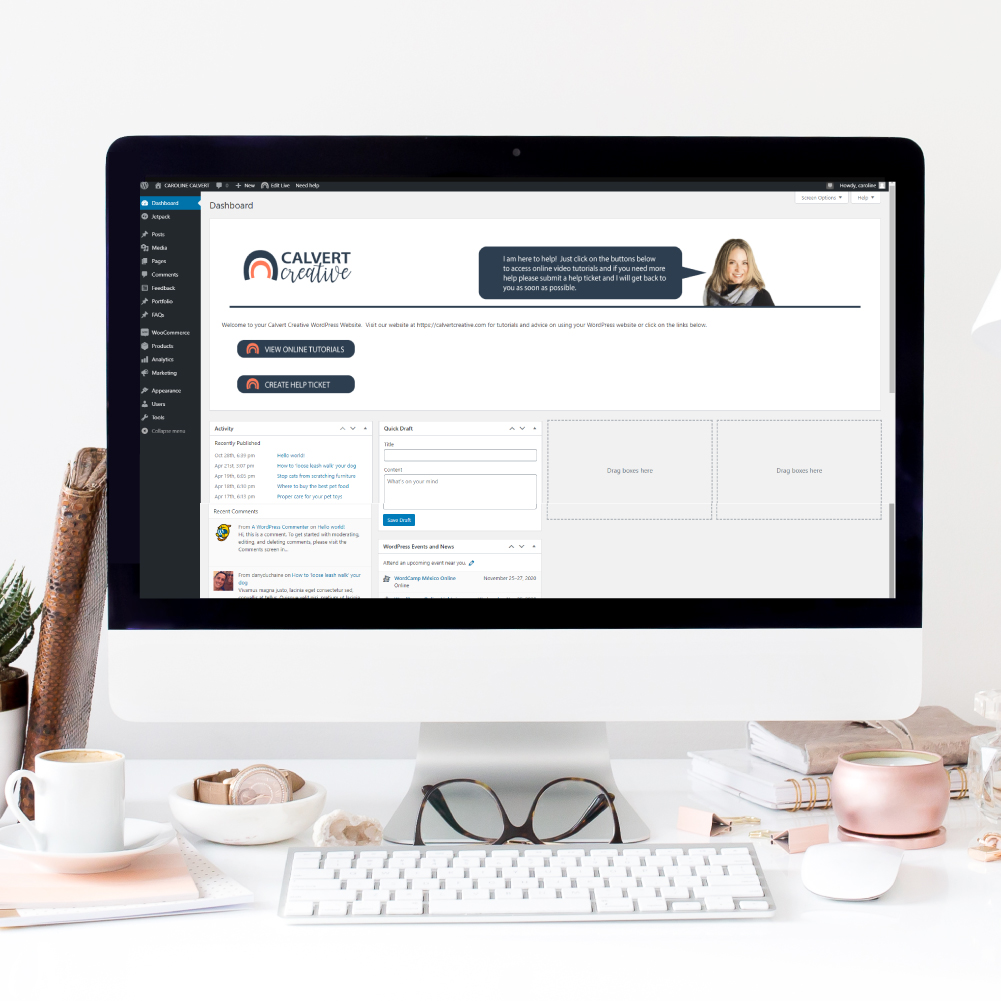
The WordPress dashboard can look very confusing to someone who is new to WordPress. I wanted to give a detailed description of what the WordPress dashboard looks like as well as defining some of the main terms used and how you can use it as a business owner.
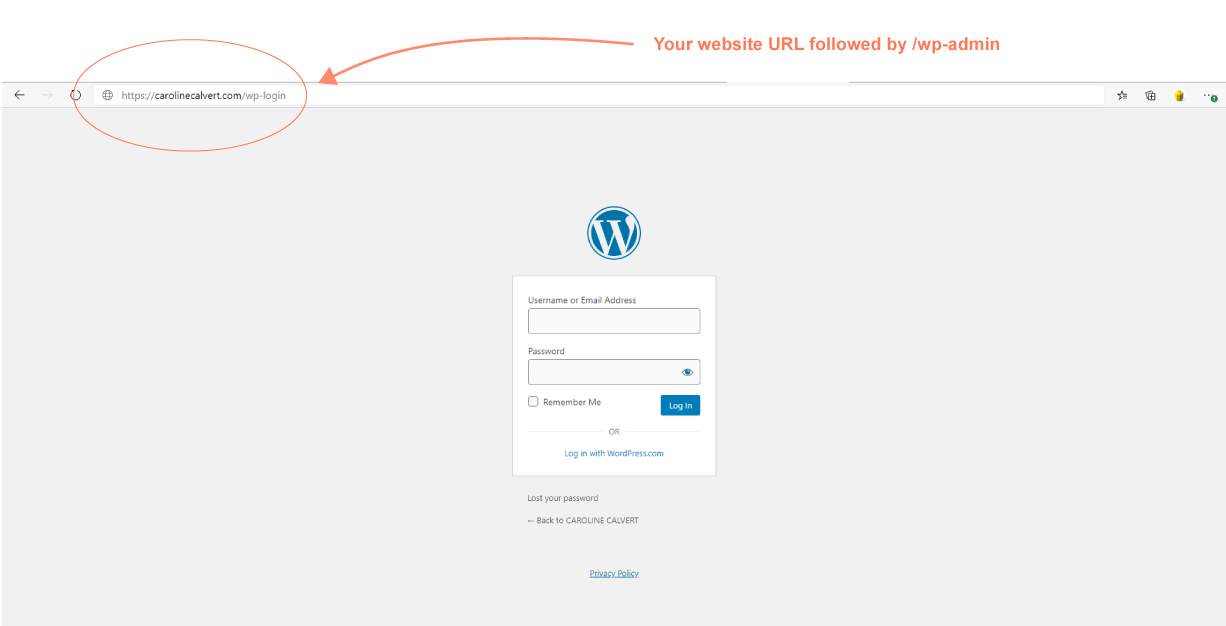
To log into your WordPress dashboard you need to type your website URL followed by /wp-admin so for example to log into my website I would type
http://www.calvertcreative.com/wp-admin
This will direct you to your log in page, you will need your WordPress user name and the password you created or were given when you were signed up for the WordPress site.
Always choose a unique username and a password that is hard for someone else to guess. Never use the default “user” as your username. This makes your WordPress install easy to hack.
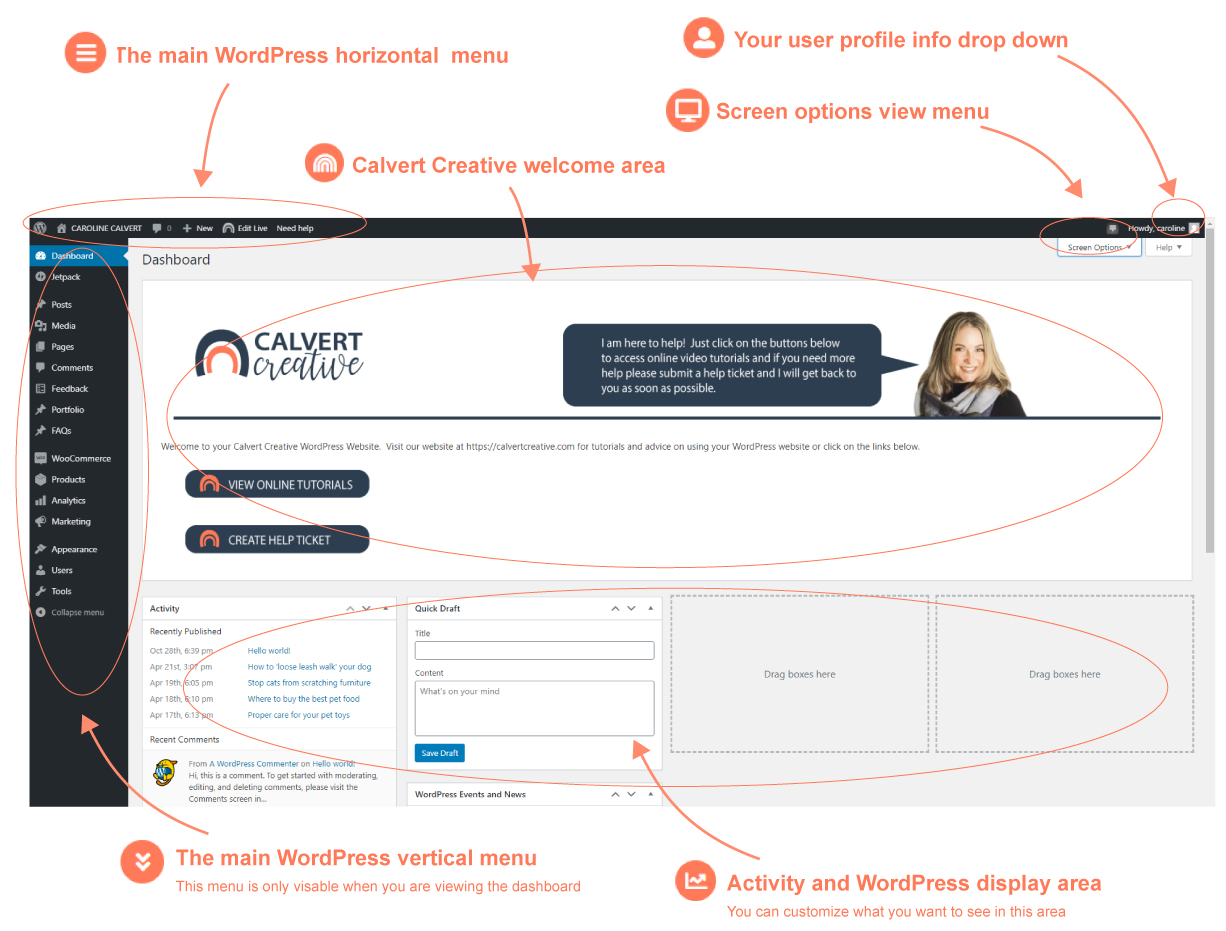
Above I have outlines the main areas of your WordPress dashboard.
The Main vertical menu. This is where you see most of the dashboard menu items for updating your site. (we will review them in more detail below).
User profile drop down- This is where you can see your user profile, details etc….
Calvert Creative welcome area. This area is custom to the sites that I build. Otherwise you will see the generic WordPress welcome area.
Screen options area.
Main WordPress horizontal menu area. This menu is always visible even when your on your site pages for quick changes and reference.
Activity and WordPress display area.
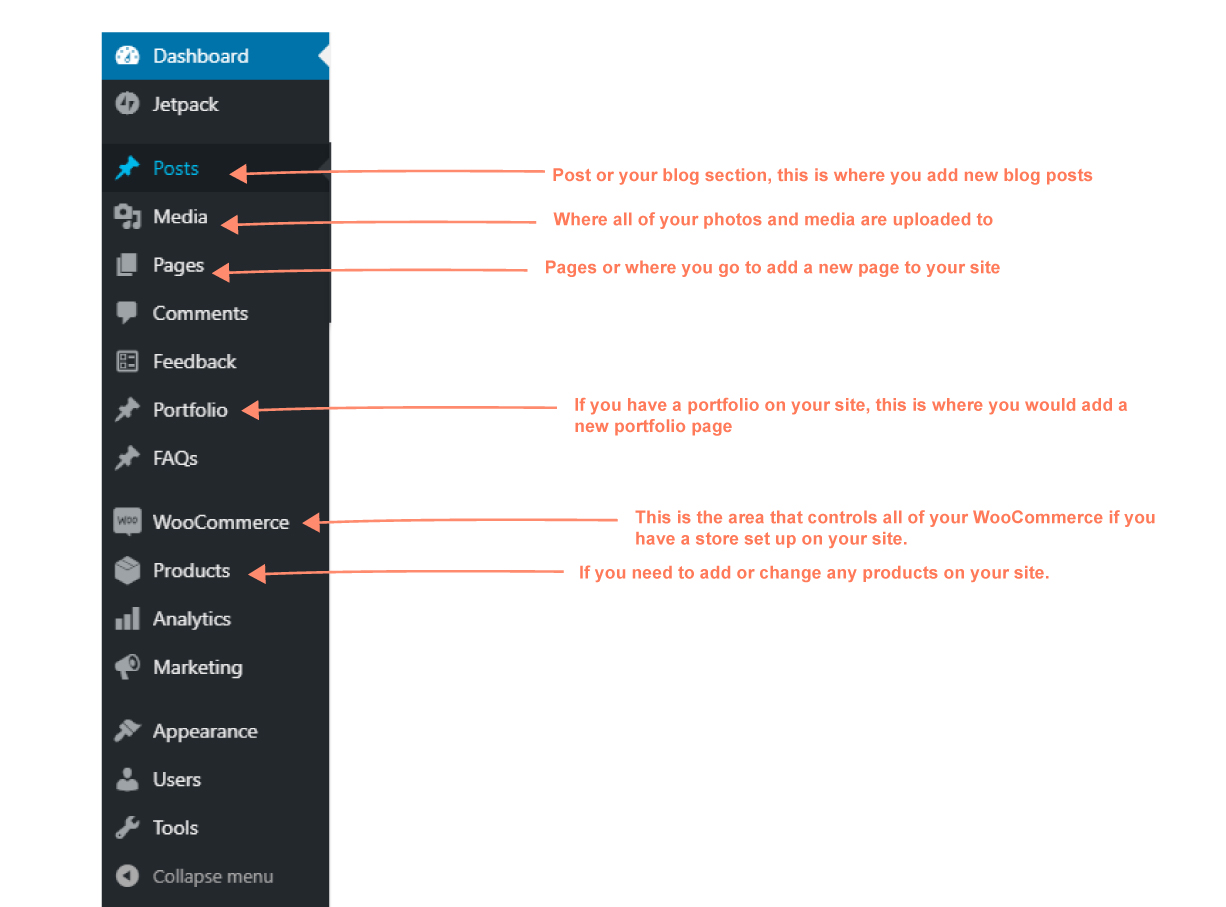
The main vertical menu is where as an editor to your site you will find most of the links. You have the post section, this is your blog and where you can create or edit an existing blog post. Pages are where you can create a new page or edit an existing page on your site. Pages are the static pages that were created when I or someone who designed your site set everything up. The media section is where all of your photos can be found and where you can upload new media files. The portfolio section (if your site has one) is located here. You can add new portfolio pages or edit existing ones on the site. If your site has a store the WooCommerce and products areas are the two tabs that control everything related to your store. I will go into more detail about this in another post.
The rest of the sections in the menu you may not need to know much about if your are just editing your site once it has already been built. These sections are more for the overall design and layout and should already be set up for you.
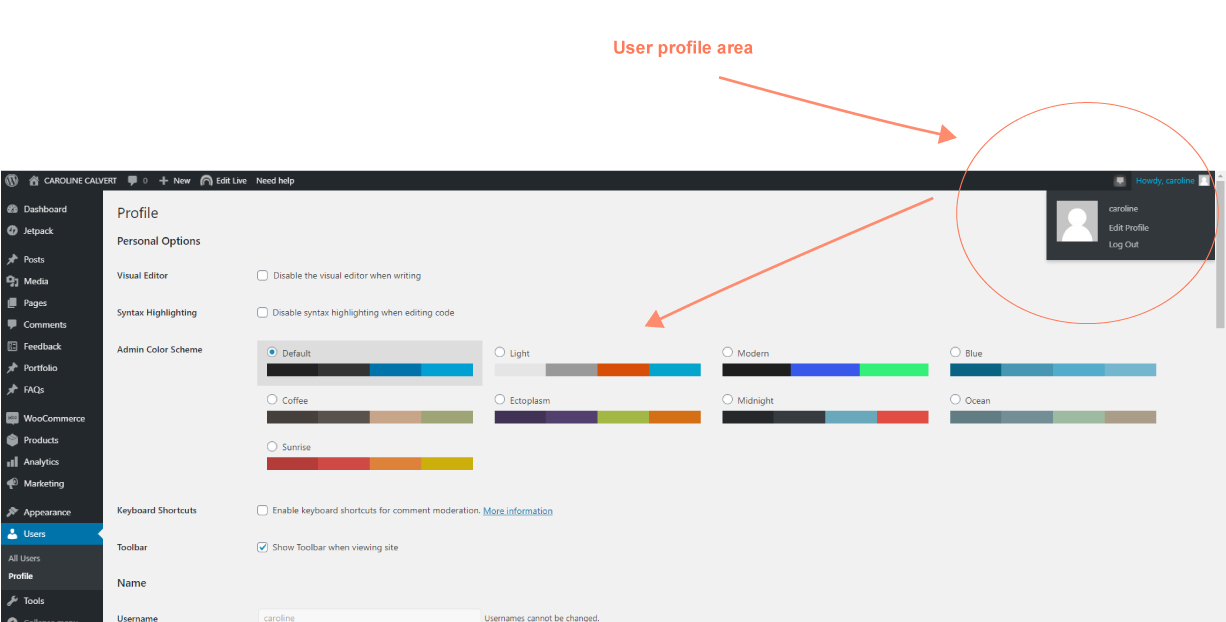
The user menu is where you go if you need to change your personal settings. You have the option to change the admin colour scheme that you see when viewing the dashboard. You can opt out of the horizontal menu bar fro showing when viewing the site (if you find that distracting) change your password… and so on. There is also a link to change your Avatar. Your Avatar is an image and public profile that follows you from site to site appearing beside your name when you do things like comment or post on a blog. Avatars help identify your posts on blogs and web forums, so why not on any site? Your Avatar can be changed globaly by visiting the the my Gravitars section when logging into your global WordPress.com profile.
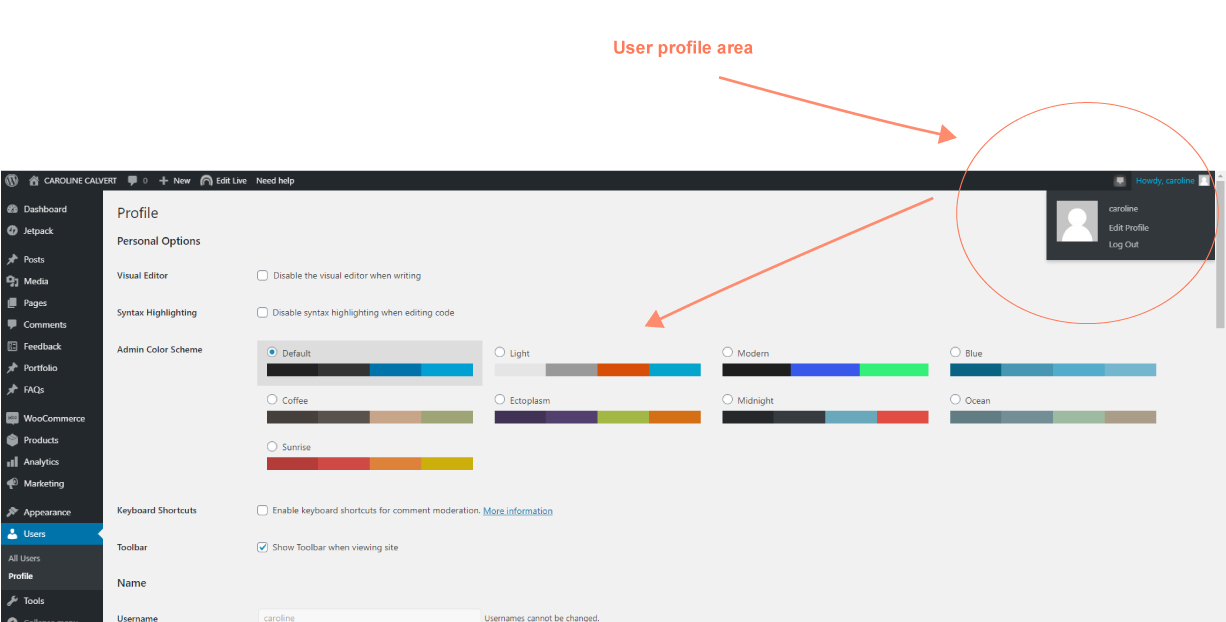
The user menu is where you go if you need to change your personal settings. You have the option to change the admin colour scheme that you see when viewing the dashboard. You can opt out of the horizontal menu bar fro showing when viewing the site (if you find that distracting) change your password… and so on. There is also a link to change your Avatar. Your Avatar is an image and public profile that follows you from site to site appearing beside your name when you do things like comment or post on a blog. Avatars help identify your posts on blogs and web forums, so why not on any site? Your Avatar can be changed globaly by visiting the the my Gravitars section when logging into your global WordPress.com profile.
Curabitur ac leo nunc. Vestibulum et mauris vel ante finibus maximus.
Add notice about your Privacy Policy here.

